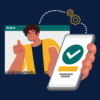SKIP AHEAD TO
At a Glance
Faculty may require additional technology to support their teaching. Please see our technology recommendations and alternatives that supplement the standard remote working hardware.
In this guide, you’ll learn what hardware we recommend for remote teaching.
Request Equipment
Faculty and Staff
To request any of the recommended equipment for your teaching, please order it directly or complete a support request.
If you would like a consultation about your AV setup for remote teaching, please complete the Consultation Request form. When completing this form, select Other in the What is the primary topic of this consultation section.
Teaching Assistants
Teaching Assistants (TAs) should use the central MIT form for requesting equipment located at: https://ist-mit-edu.ezproxy.canberra.edu.au/loaner-equipment
Recommended Equipment
Webcam
Recommended
- Laptop’s built-in webcam
- Logitech Brio
Alternatives
- Logitech C930e
- Microsoft LifeCam (PC users only)
Microphone
It’s important to test your microphone by recording yourself speaking by using software such as Windows Sound Recorder or Apple’s Quicktime.
Recommended
- Wired earbuds with microphone (ex. EarPods with 3.5 mm headphone plug)
- Wireless earbuds with good sound quality (test as mentioned above)
Alternatives
- Any standard headphones with a 3.5mm headphone plug
- USB:
- The microphone in an external webcam
Other Optional Accessories
- Microphone accessories for Blue Yeti Nano (e.g. A pop filter)
- Other Microphone boom arms are a great way to get the microphone closer to you, potentially out of the shot.
- Be sure to choose an arm that matches your microphone.
- The Anker PowerConf Bluetooth conferencing device is perfect for sessions where you’re on the go, and you have multiple people who need to be heard through one computer.
Annotation using a Digital Writing Surface
- Apple iPad Air (4th gen or later) with Apple Pencil (Generation 2)
Displays
Please contact the MIT Sloan Help Desk (stshelp@mit.edu) for details on the recommended displays.
Note: Additional displays are often used for increasing the number of viewable remote participants, chat/polling, and preparing additional content.
Lighting and Green Screen
Optional equipment for faculty interested in doing green screen backgrounds or require special lighting configurations:
Green Screen
Lighting Kit
- Ring Light with Tripod and Color Modes
- Advanced Lighting Kit
- Note: This kit requires lots of space.
Emergency Equipment Solutions
Optional equipment recommendations for faculty to support teaching in case of an emergency such as loss of power or internet.