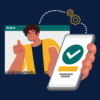SKIP AHEAD TO
At a Glance
Your Canvas course roster is managed by various groups at MIT Sloan. Some enrollments are automated; others are not. This guide for teaching teams is broken down in two key parts:
- Definitions for each role available in Canvas
- Instructions on how to add, drop, or change the section of an enrollment for each role type