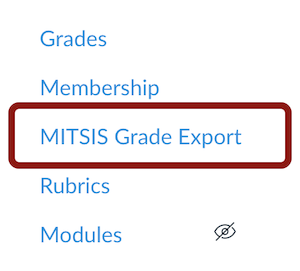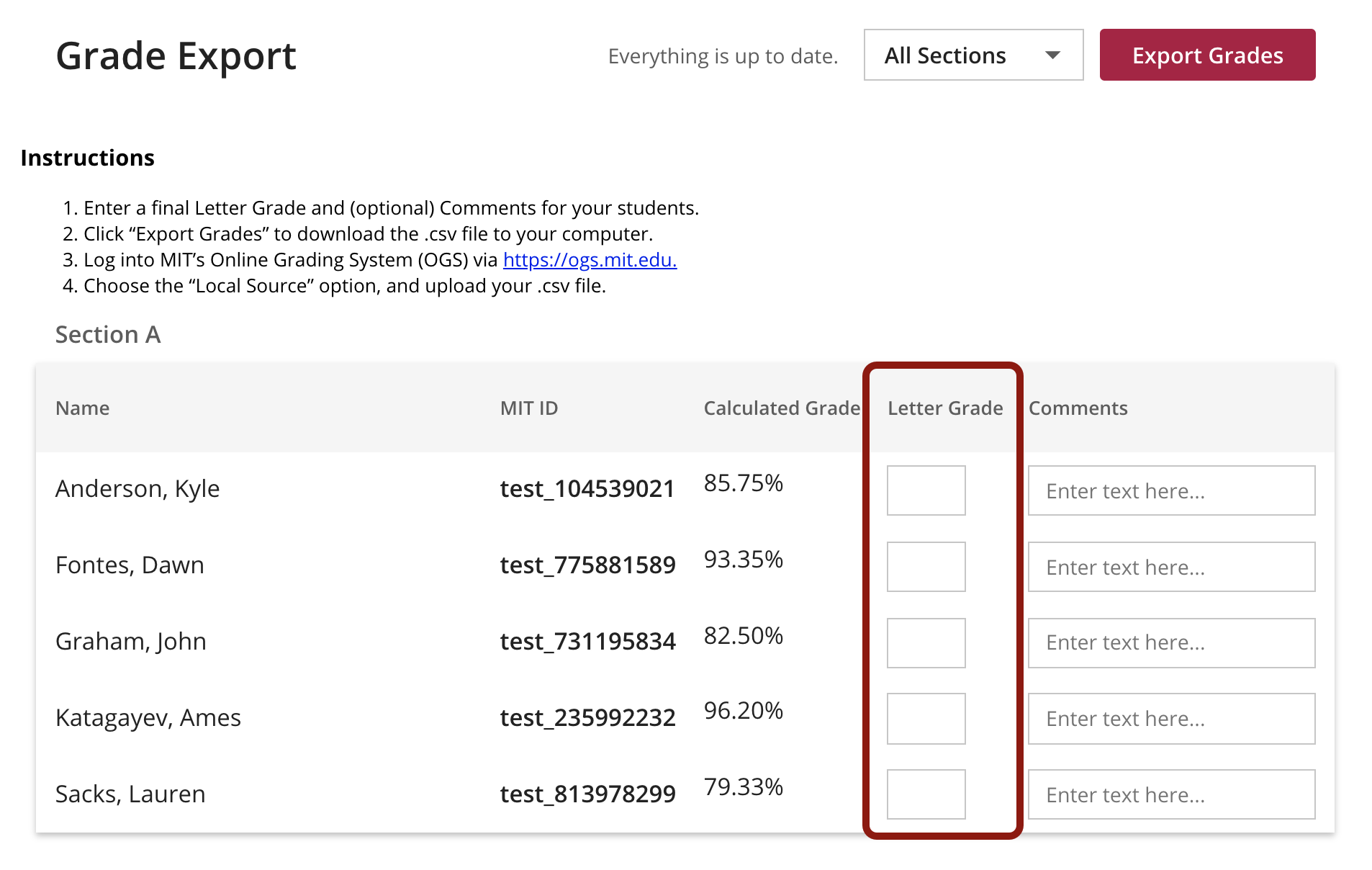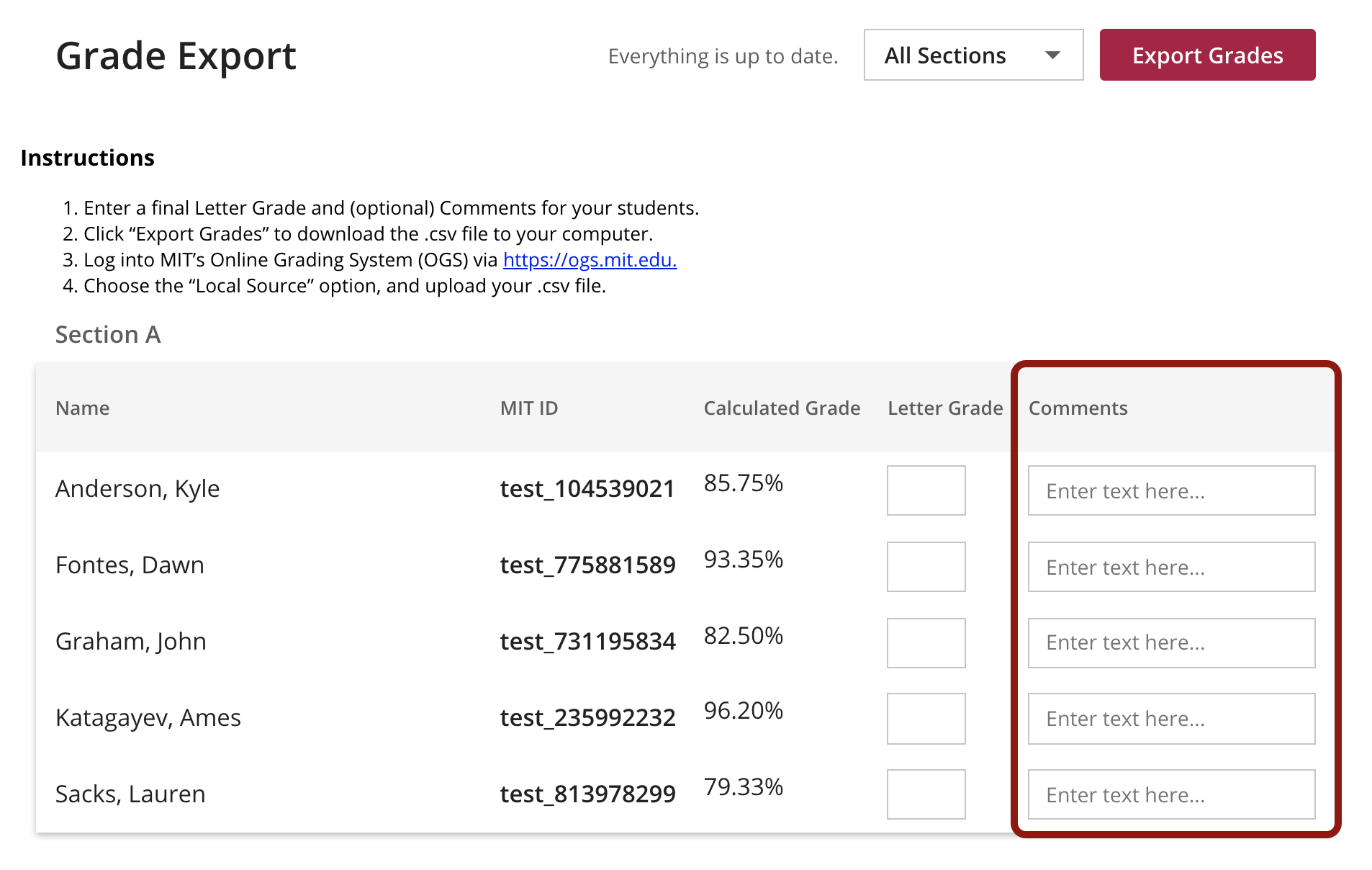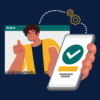SKIP AHEAD TO
At a Glance
The MITSIS Grade Export tool allows Faculty and Course Admins to export a final grade CSV file from Canvas for submission to MIT’s Online Grading System (OGS).
- The MITSIS Grade Export tool displays the calculated grade from your Canvas Gradebook and allows Faculty and Course Admins to input a final letter grade and comments.
- This tool is only accessible to Faculty and Course Admins. Teaching Assistants cannot access this tool.
- Only students who are officially registered for your course will be displayed in the MITSIS Grade Export tool. Listeners and Non-Registered Participants are NOT displayed in this tool.
In this guide, you’ll learn how to export your final grades using the MITSIS Grade Export Tool in Canvas.