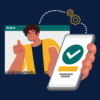SKIP AHEAD TO
At a Glance
This guide for teaching teams outlines the process that you must follow to add a guest who needs teacher-like access to a Canvas course. Visiting Mentors or contracted Instructional Designers are a good use-case for this.
If your guest already has an active Kerberos account, you can skip to Step 4.
Process Overview
- Faculty or Primary Course Admin sponsors a Kerberos account: Follow MIT’s process to sponsor a Kerberos account.
- MIT creates a Kerberos account for the guest. The sponsor receives an email from IS&T indicating that the guest’s Kerberos account is ready to be created. The guest must follow the instructions in an email they receive to finish the Kerberos account set up.
- MIT Sloan creates a Canvas account for the guest. Once MIT creates a Kerberos account for the guest, MIT Sloan automatically creates a new account in Canvas for that guest within 24-48 hours.
- Add the guest to the Canvas course. Anybody on the teaching team can manually add the guest to their Canvas course with the appropriate teacher-like role using the Membership Tool. See How to Use the Membership Tool in Canvas for step-by-step instructions.
- The guest can login to Canvas and access the course. To login to Canvas, the guest should do the following:
- Go to https://canvas-mit-edu.ezproxy.canberra.edu.au/ in their web browser.
- Click the MIT Students, Faculty and Staff button.
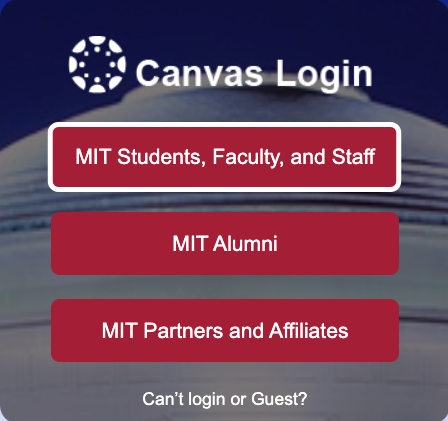
- Login using their MIT Kerberos credentials.