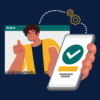SKIP AHEAD TO
At a Glance
Have a question? Explore a list of frequently asked questions about using Zoom below.
AI Companion
What is Zoom’s AI Companion?
Zoom’s AI Companion is an AI-powered assistant that helps individuals and teams by summarizing meetings, identifying topics in cloud recordings, drafting messages in Team Chat, and more.
Do I have to pay more for it?
No. It is included in your Zoom for Education license offered by IS&T.
Does STS offer training on AI Companion?
You can watch a recording of our Zoom AI Companion workshop on our MIT Sloan Staff Training: Past Events page.
How does Zoom AI Companion handle data privacy?
Zoom’s AI Companion is designed with user privacy in mind. It does not use customer data for training purposes.
How do I turn it access and use it?
Please visit our page on How to Use Zoom’s AI Companion.
Recordings
Are all my Zoom meetings automatically recorded?
No, but when scheduling a Zoom meeting through your Canvas course, on the Zoom website, or the Zoom desktop app, you can choose to record your meeting to the Zoom Cloud.
As a Meeting Host or Co-host, you can also choose to record the meeting “on-the-fly” by clicking the Record button in the Meeting Controls.
Should I record my Zoom meetings to the cloud or locally?
We recommend recording your Zoom meetings to the Zoom Cloud, not locally. Not only are these recordings easier to share, they also ensure your meeting recording is backed up. There are also many additional recording features available with cloud recordings, such as Smart Recording and recording separate video files for Active Speaker, Gallery View, and Shared Screen. Visit your settings page and click on Recording on the top. This will show all of the things you can record with cloud recordings.
What are Smart Recordings?
Smart Recordings with AI Companion allow you to go deeper into your meetings with smart chapters, highlights, and analytics on people’s participation in meetings for hosts.
Concurrent Meetings
Can I host concurrent meetings?
Yes, you can host two meetings at the same time.
Can I join multiple meetings simultaneously on my Desktop app?
While we recommend sticking with one meeting, you can go into your Profile Settings via https://mit.zoom.us/ and enable “Join different meetings simultaneously on your desktop.” This will allow you to click multiple meeting links.
Can I use Zoom on multiple devices?
You can be signed in to Zoom on two computers, two tablets, and two phones at a time. If you sign in to a third device while logged into two other devices of the same type, you will be logged out automatically on the first device.
Zoom does not permit sharing accounts with multiple individuals in their Terms of Service.
Share Recordings
How do I share a Zoom meeting recording outside of the university or on a public website?
Refer to How to Add or Remove Passcode Protection for a Zoom Meeting Recording.
Can I share a Zoom meeting recording with a non-MIT participant?
Refer to How to Add or Remove Passcode Protection for a Zoom Meeting Recording.