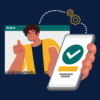SKIP AHEAD TO
At a Glance
Have a question? Explore a list of frequently asked questions about using Panopto below.
General Questions
How does live streaming and classroom recordings work?
Refer to FAQ: Live Streaming and Classroom Recordings.
What are the benefits of storing my video content in Panopto?
With Panopto, your course’s videos are all-in-one place and accessible right from your course in Canvas.
How do I learn to use Panopto?
Review the Quick Start Guide: Panopto or browse our training catalog.
What is the retention policy for video content in Panopto?
Content uploaded to MIT Sloan’s instance of Panopto is retained indefinitely.
Edit and View Videos
How do I view my classroom recordings, livestreams, and other videos in Canvas?
Members of the teaching team can view their classroom recordings, livestreams, and other videos by clicking on Videos in the Course Navigation Menu.
For more information about classroom recordings and livestreams, refer to FAQ: Live Streaming and Classroom Recordings.
How do I view my Zoom recordings in Canvas?
If you scheduled a Zoom meeting in your Canvas course and recorded it to the Cloud, you can also publish the meeting’s Cloud recording so students can view it in Canvas. Once published in Canvas, the Cloud recording will be available to all students in your class.
How do I edit my videos (e.g. Classroom recordings) using Panopto?
You or a member of your teaching team can easily edit your course videos using the Editor in Panopto.
Captions and Accommodations
How accurate are the ASR (Automatic Speech Recognition) captions?
ASR captions are AI-generated, typically 70-80% accurate—which is not ADA compliant—and have trouble with accents and jargon.
Note: AI-generated captions are not the same as human transcription so we recommend reviewing all ASR captions and editing them to ensure they are 100% accurate.
What if I have a student who needs accommodations (e.g. 99%+ accurate captions or live captioning)?
If a student requires ADA compliant captions for one or more asynchronous course videos and/or live captioning for a class session hosted in Zoom, you or a member of your teaching team can submit a support request for further assistance.
Share Videos
How do I share a video outside of the university or on a public website?
You or a member of your teaching team can submit a support request for further assistance.
Download Videos
Who can download classroom recordings to their computer?
Nobody. Neither teachers nor students can download classroom recordings per MIT Sloan policy. Recordings are available through streaming only. Faculty can request to download a recording in an extenuating circumstance. To make this request, the faculty member must complete the following:
- Download the Video Release Form.
- Fill in the form.
- Submit the form to STS as a PDF attachment in the General Request Form.
- STS will review your request and respond within one week.
Can students download my course videos from Panopto?
No, students do not have the ability to download any of your course videos or recordings from Panopto.
I need to download a copy of one of my videos from Panopto.
To make this request, the faculty member must complete the following:
- Download the Video Release Form.
- Fill in the form.
- Submit the form to STS as a PDF attachment in the General Request Form.
- STS will review your request and respond within one week.
Video Assessments
Can my students create their own videos using Panopto as part of an assignment?
Yes, you can create a video assignment in your course in Canvas so that students can submit their Panopto recordings for grading.
If you have any questions about this process, you or a member of your teaching team can submit a support request for further assistance.
Can I add in-video quiz questions to a video in Panopto?
Yes, you can create a Panopto video assignment that is synced with your Gradebook in Canvas and will report back in-video quiz results that you can count towards student grades or participation. Students can easily view the Panopto video and take embedded quizzes through Canvas.
If you have any questions about this process, you or a member of your teaching team can submit a support request for further assistance.