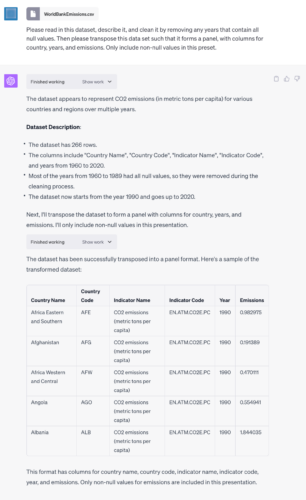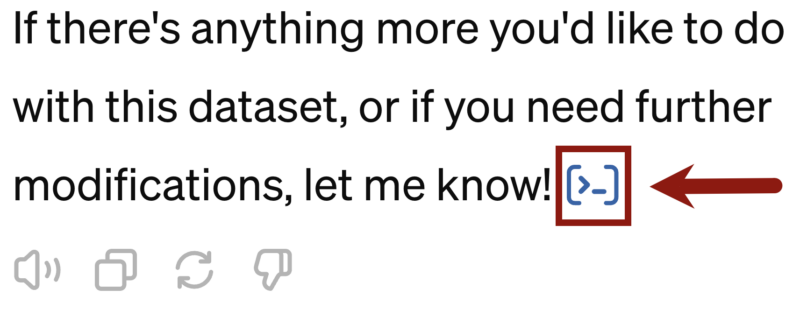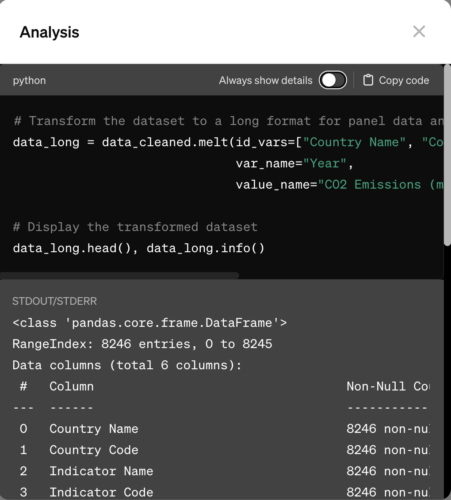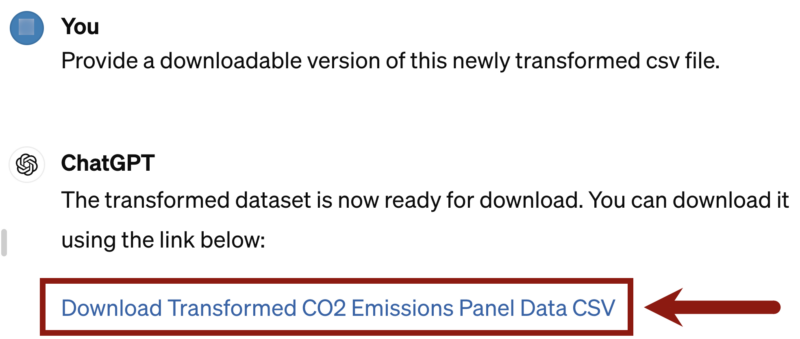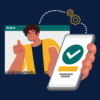To get started once you’ve activated Advanced Data Analysis, upload the file you want to work with by clicking the paperclip icon next to the Message ChatGPT box:

Once the data is uploaded, we can ask the tool to read in the data, describe it, clean it for null values, and transform it into a panel dataset. As you can see in the video above and the screenshot here, with just a simple prompt, Advanced Data Analysis was able to produce all the steps we requested.
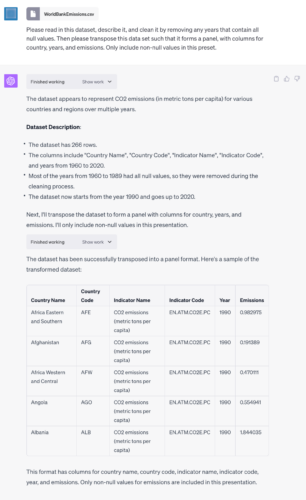
It is important to continuously check the accuracy of the output you receive. While advanced, this technology does still make errors. Asking for explanations or descriptions from the software while working is a great way to force it to check its own work.
Additionally, for those curious about the code underlying the output you receive, you can select the view analysis icon that appears at the end of ChatGPT’s message.
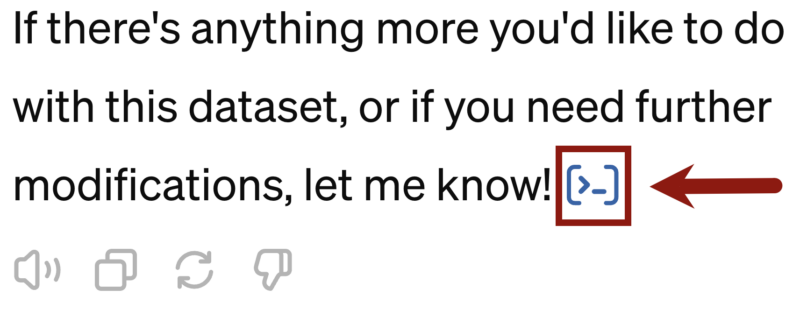
In the Analysis window, you’ll be able to view the commented code documenting the individual steps Advanced Data Analysis took to solve the problem.
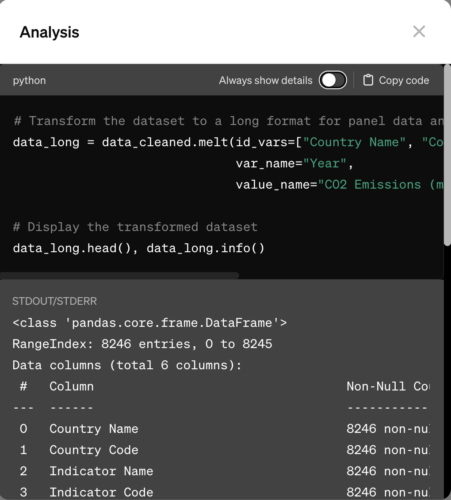
Once we are satisfied, we can copy the code, ask for Advanced Data Analysis to provide us with a downloadable program file, or ask for a download of our newly cleaned and transformed dataset. For example, if we wanted to download a csv file of the new dataset, we can ask the following: “Provide a downloadable version of this newly transformed csv file.”
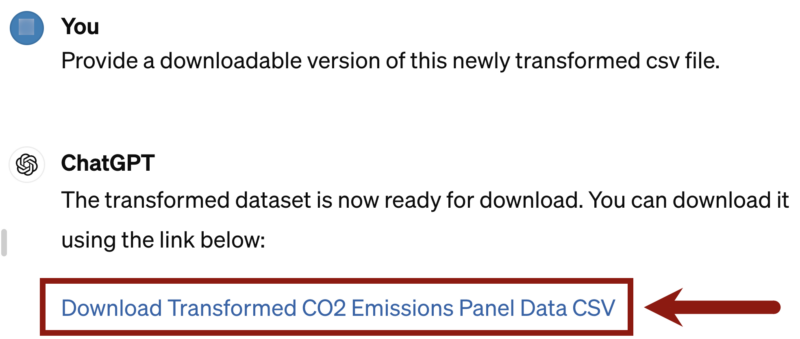
Advanced Data Analysis has provided us with a clickable link to download this file. Upon clicking the link, the file will be downloaded to your local device, where you can view or use it outside of the ChatGPT system.
There are many more potential uses of the Advanced Data Analysis feature, including data visualization, regressions and other quantitative analysis, and work with other file types. Many of these features are covered in the tutorial video.
Conclusion
We encourage faculty members teaching classes with data-driven assignments to explore the uses of Advanced Data Analysis. With the rapid rise of this new technology, many assignments and tasks that formerly took several hours can be done in minutes. Understanding and adapting to these advances and AI is an important way to continue learning and growing so students can get the most out of their classwork.