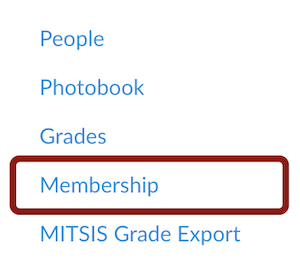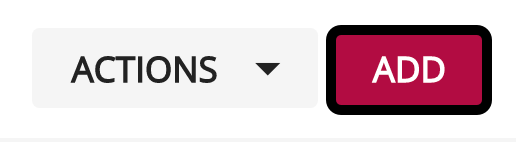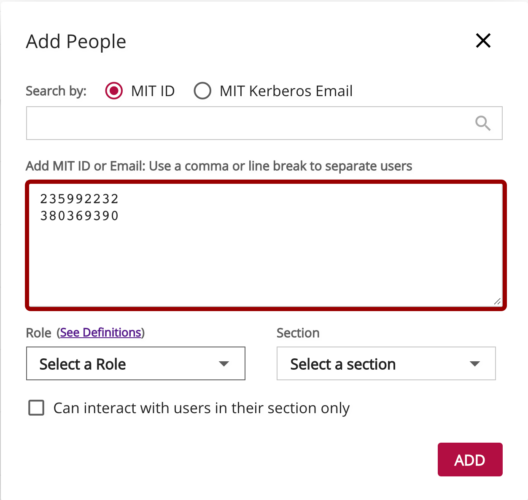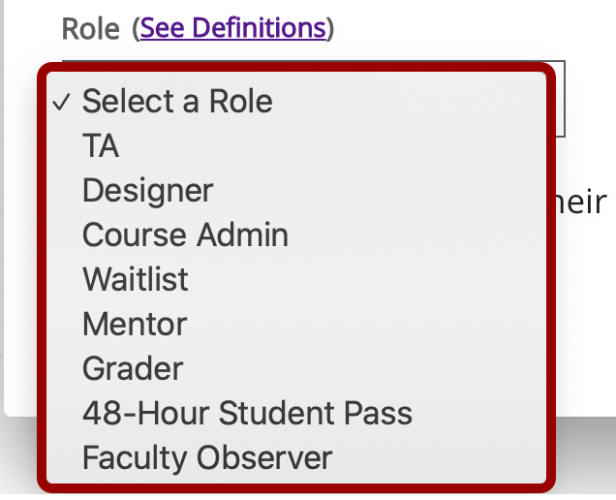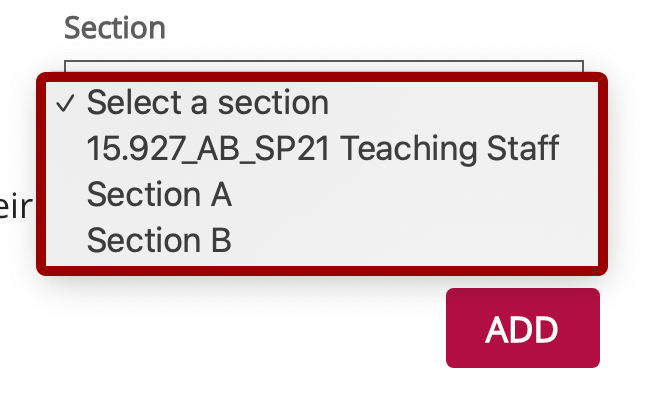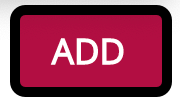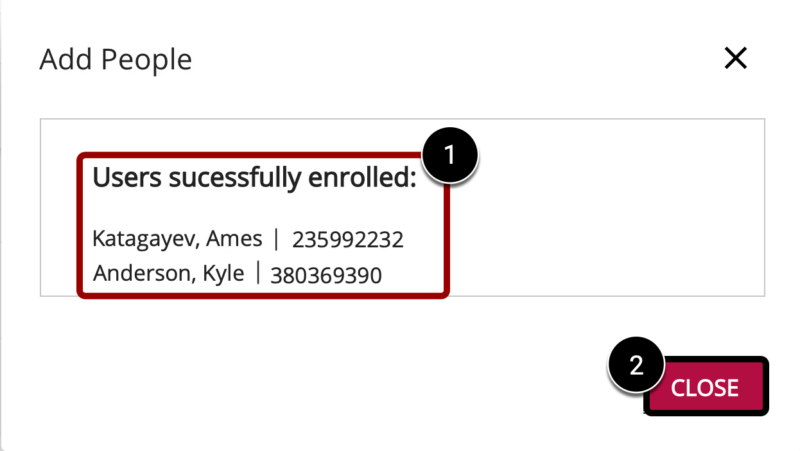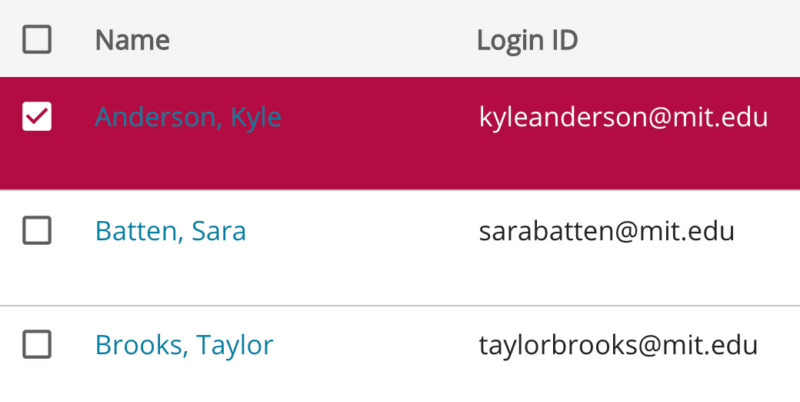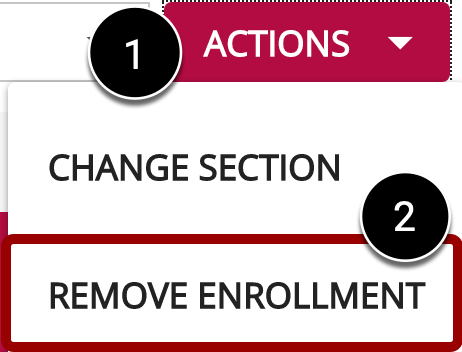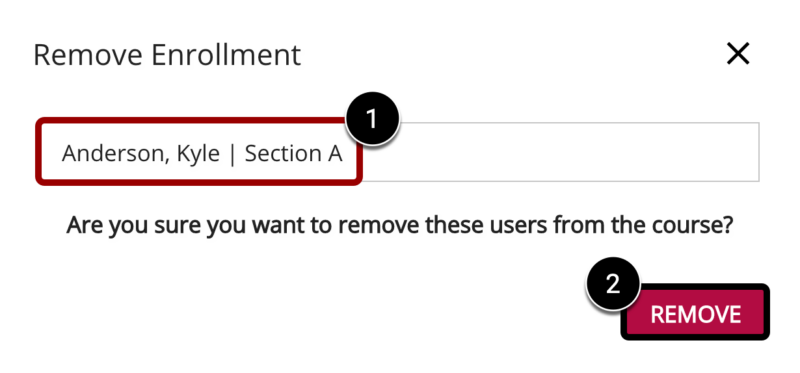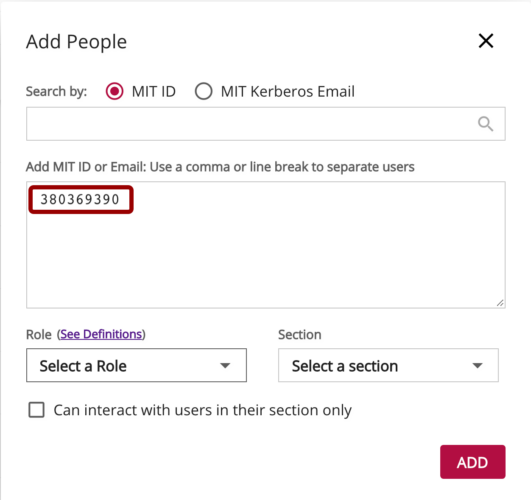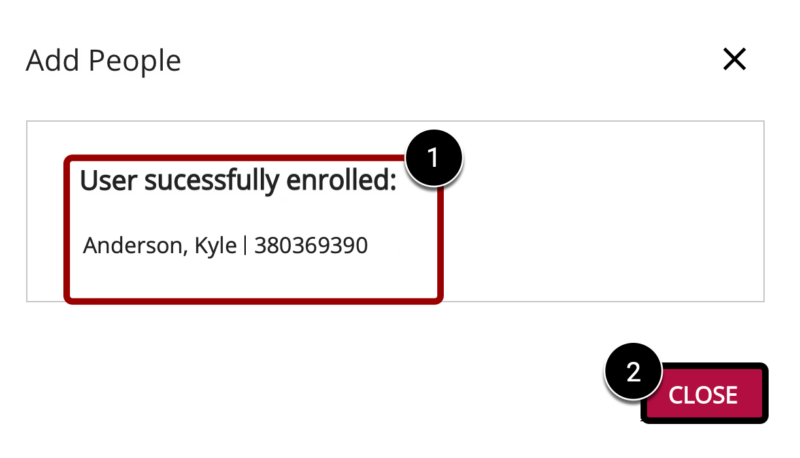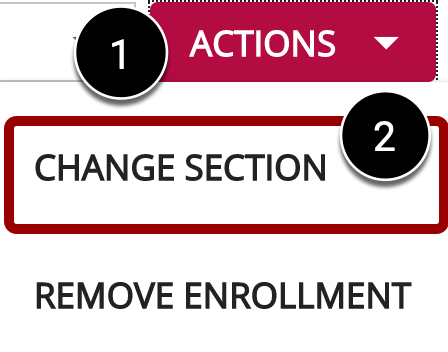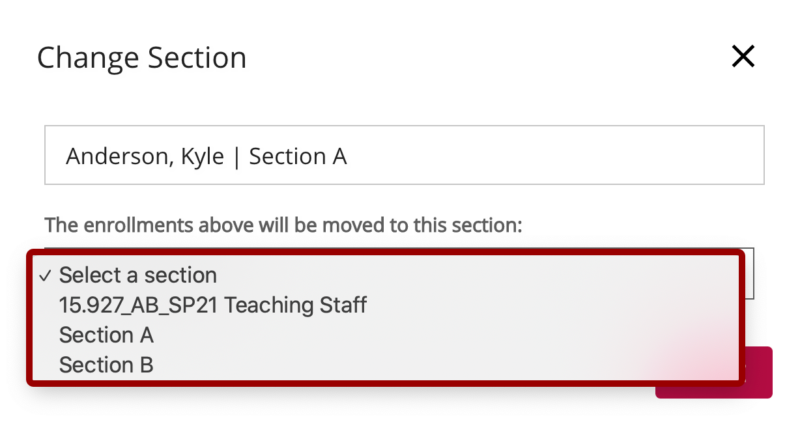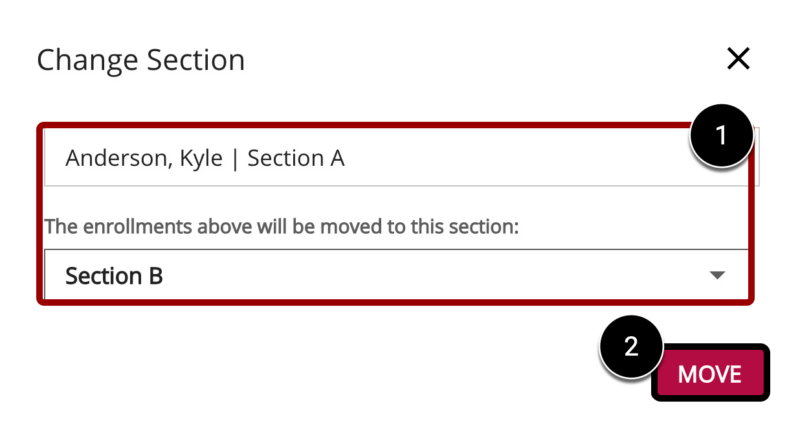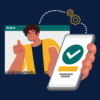At a Glance
This guide for teaching teams explains step-by-step how to do the following using the Membership Tool:
- add an enrollment to your Canvas course;
- remove an enrollment previously added with the Membership Tool;
- change the role of an enrollment previously added with the Membership Tool;
- switch the section of an enrollment within your Canvas course.
This guide shows you how to use the Membership Tool. For more information on how Canvas enrollments work at MIT Sloan, see How to Manage Your Roster in Canvas.
Add an Enrollment
Teaching teams can only add enrollments for roles that are available to them in the Membership Tool. All other roles are managed by others and sync with your Canvas course. See How to Manage Your Roster in Canvas for more information.
The Membership Tool allows teaching teams to add users to courses in a current term only. To add a user to a course in a past term, please create a support request.
- In your Canvas course, click Membership in the Course Navigation Menu.
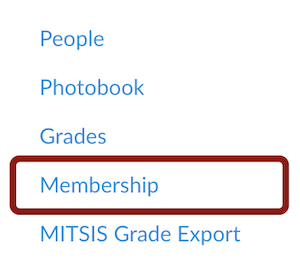
- Click the Add button.
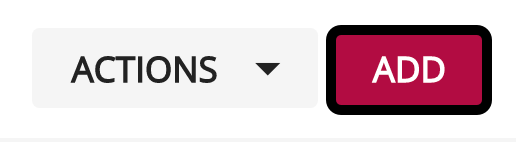
- Enter the MIT ID (preferred) or MIT Kerberos Email of the user(s) you want to enroll with a specific role.
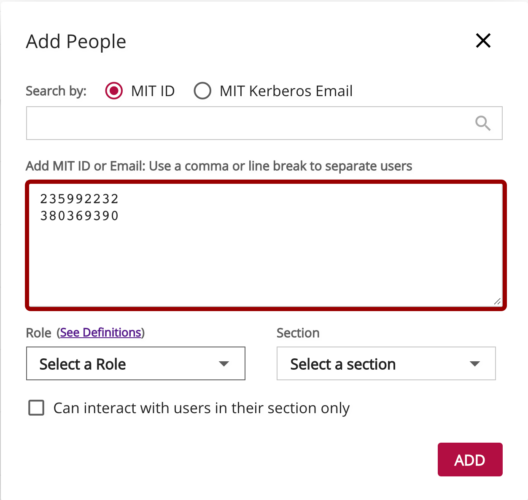
- From the Role drop-down menu, select the appropriate role.
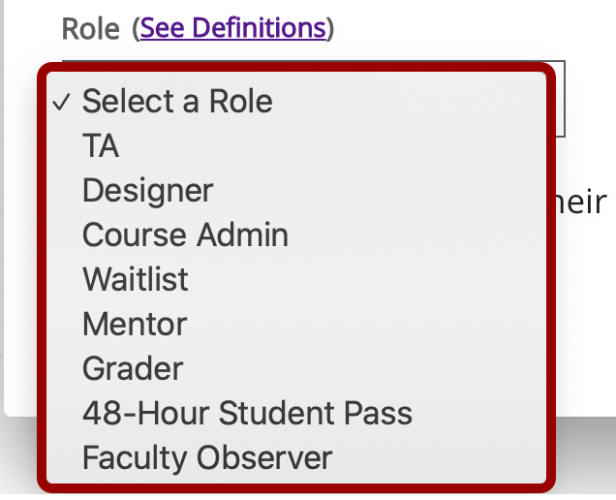
- From the Section drop-down menu, select the appropriate section.
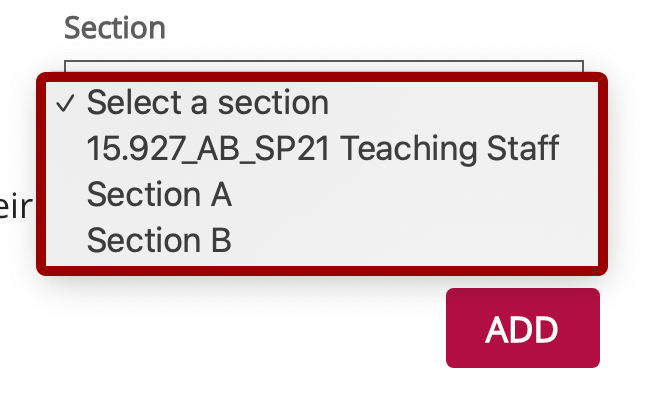
- Click the Add button.
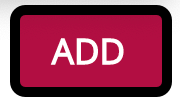
- Confirm the expected users were enrolled successfully [1] and click Close [2].
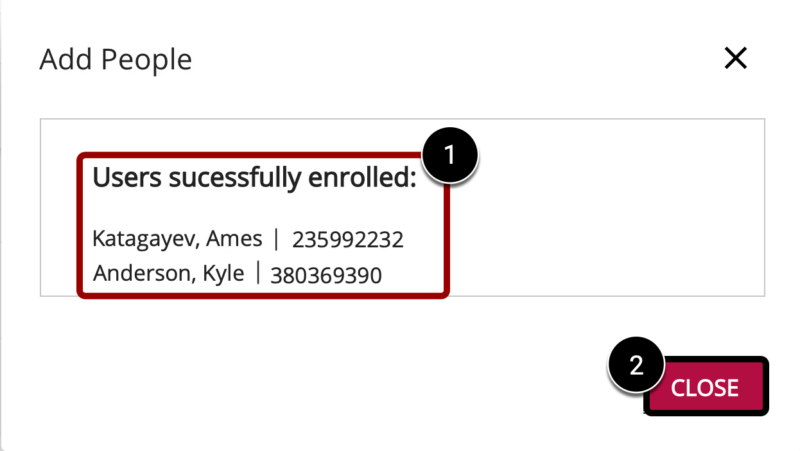
Remove an Enrollment
Teaching teams can only remove enrollments that were previously added with the Membership Tool. All other roles are managed by others and sync with your Canvas course. See How to Manage Your Roster in Canvas for more information on how to remove roles managed by others from your Canvas course.
- From inside the Membership Tool, check the box next to the name(s) of the enrollment(s) you wish to remove.
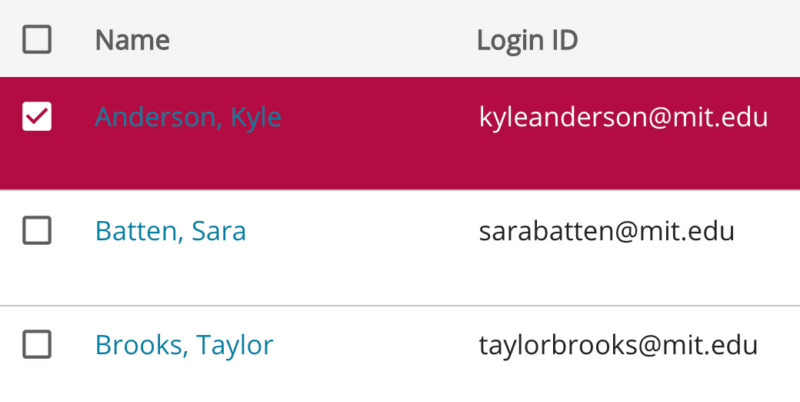
- Click the Actions drop-down menu [1] and select Remove Enrollment [2].
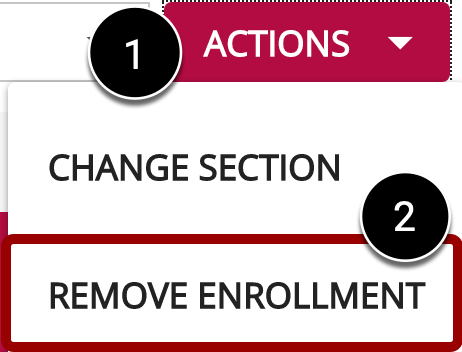
- Confirm the information is correct [1], and click Remove [2].
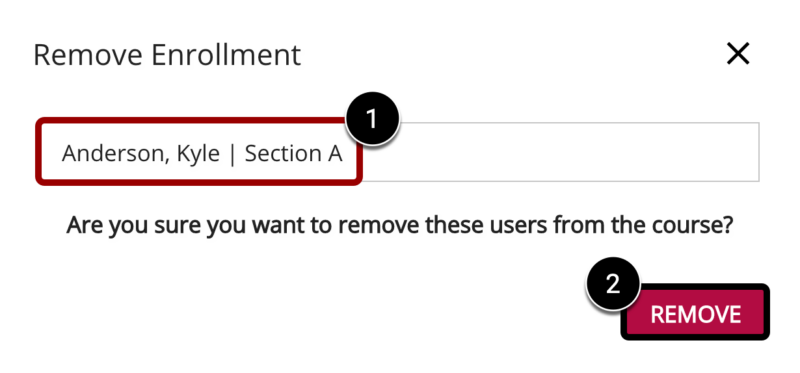
Change the Role of an Enrollment
To change the role of an enrollment previously added with the Membership Tool, you must remove the existing enrollment and re-add the user with the desired enrollment. Note that the user will not lose any work in the process.
- From inside the Membership Tool, check the box next to the name(s) of the enrollment(s) you wish to remove.
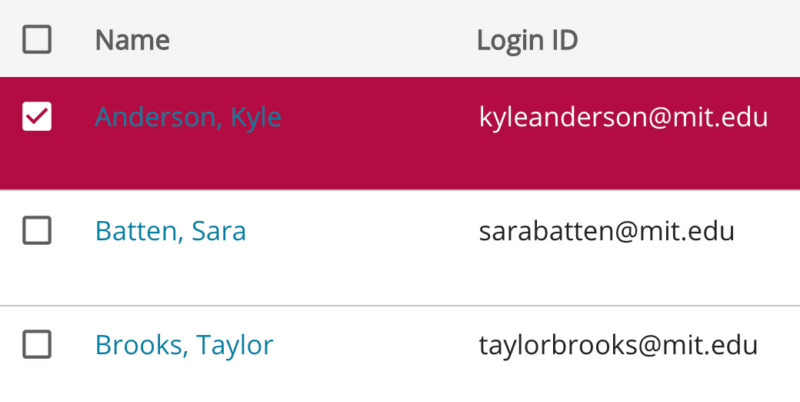
- Click the Actions drop-down menu [1] and select Remove Enrollment [2].
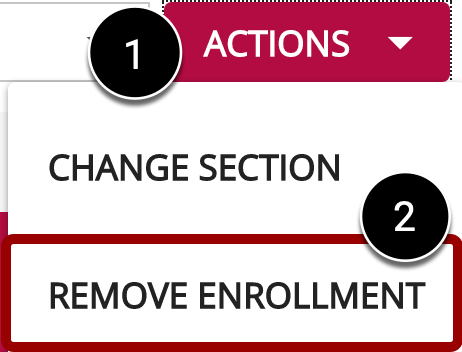
- Confirm the information is correct [1], and click Remove [2].
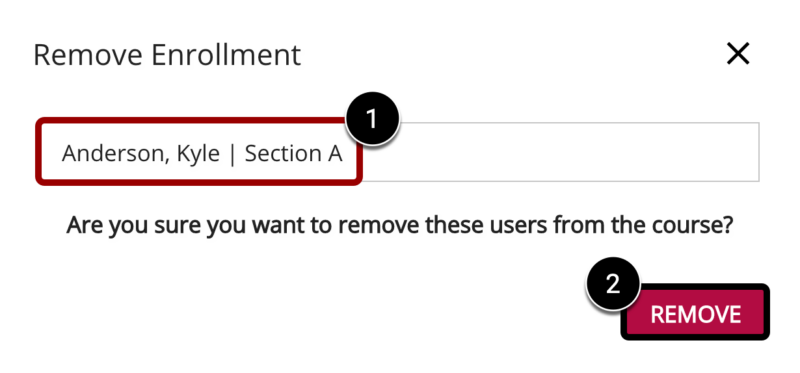
- Click the Add button.
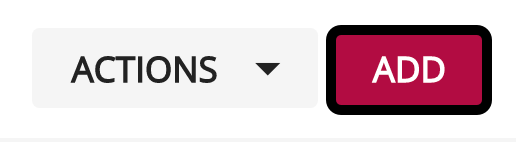
- Enter the MIT ID (preferred) or MIT Kerberos Email of the user(s) you need to change the role for.
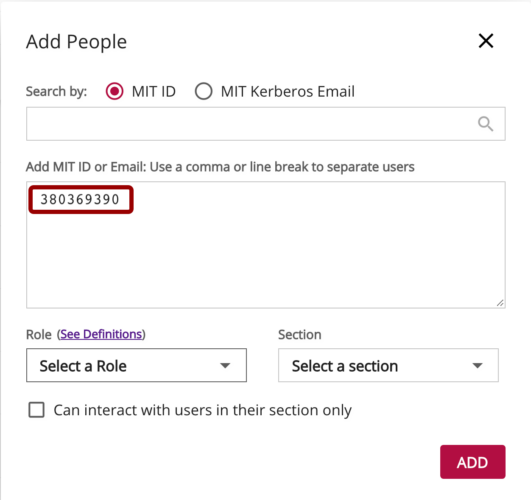
- From the Role drop-down menu, select the new role.
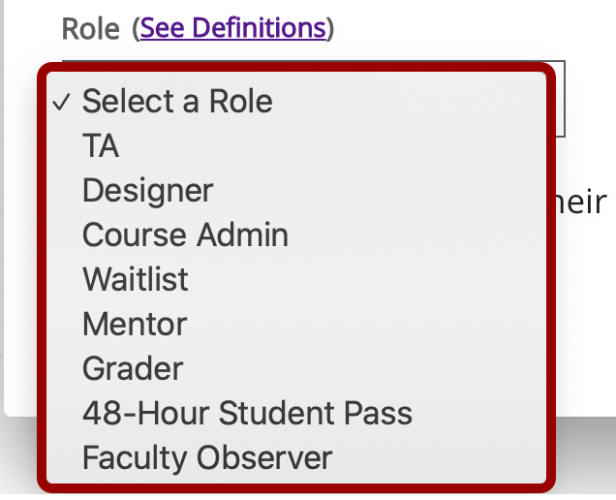
- From the Section drop-down menu, select the appropriate section.
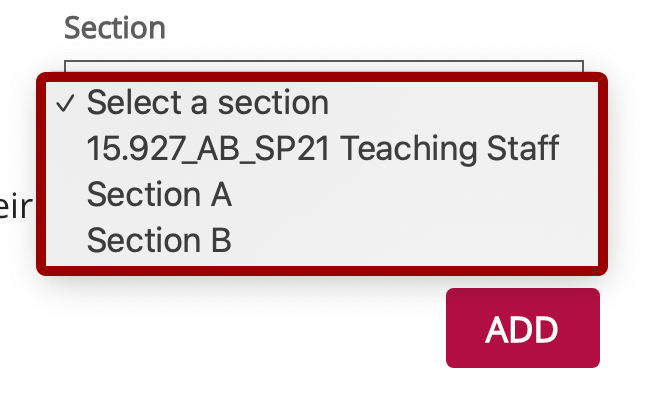
- Click the Add button.
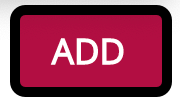
- Confirm the expected user was enrolled successfully [1] and click Close [2].
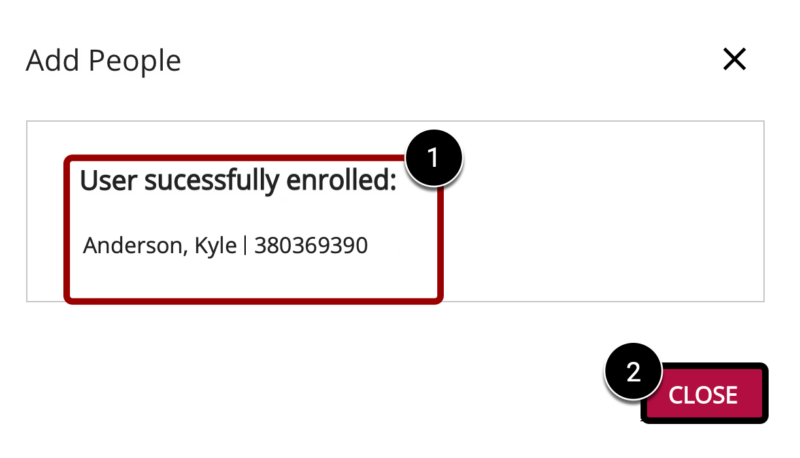
Change the Section of an Enrollment
The Membership Tool allows you to move students between sections of the same Canvas course, and it automatically reports your change to Sloan Educational Services (SES). They will update the student registration to reflect the change.