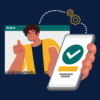SKIP AHEAD TO
At a Glance
In this guide for faculty and teaching teams, you’ll learn how to allow participants to share their screens during Zoom meetings.
MIT Zoom accounts allow participants to screen share in Zoom meetings by default. However, hosts may update their settings to disallow screen sharing. If you don’t usually allow participant screen sharing, you can enable participant screen sharing during a meeting by following these instructions.
Allow Participants to Share Their Screens on Zoom
- In Zoom, click Host tools in the meeting controls.
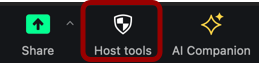
- Under Allow participants to, select Share screen.
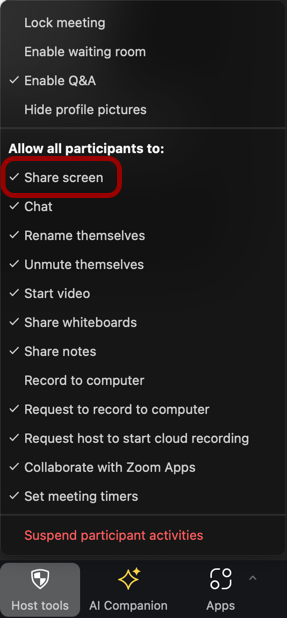
- Click on the Options icon (arrow) next to the Share button and click Advanced sharing options.
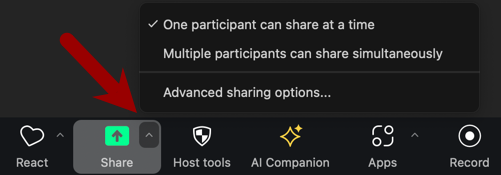
- Under Who can share?, select Only Host or All Participants.
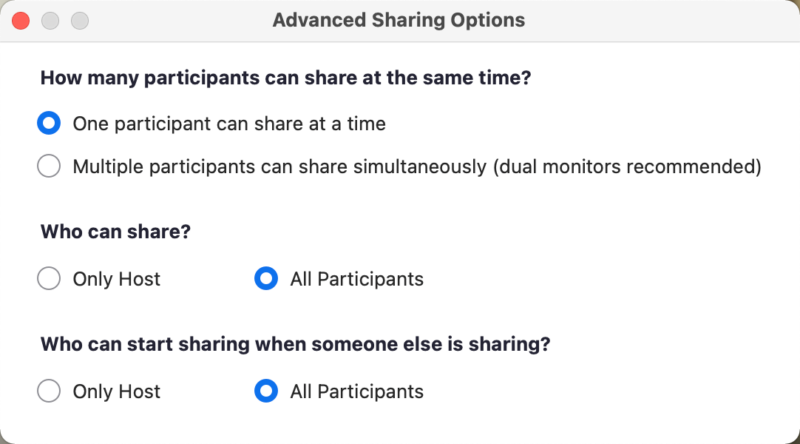
- Visit Zoom’s Support site for more information about Sharing Multiple Screens Simultaneously.