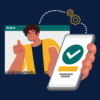SKIP AHEAD TO
At a Glance
In this guide for faculty and teaching teams, you’ll learn how to confirm whether students can or cannot view and download a file in your Canvas course. Note that files use a Top-Down hierarchy. This means that in order for a file to be visible to students in the Files area, the following needs to be true:
- The file itself is published, indicated by a green checkmark.
- Any folder(s) the file is nestled in is also published, also indicated by a green checkmark.
How to Confirm that Students can View/Download a File in Canvas
- Check that the file itself is published and that any folder(s) the file is nestled in is also published. This means the student can view/download the file in the following places:
- Files area
- Modules area (if you added the file to a module and published the module it’s in)
How to Confirm that Students cannot View/Download a File in Canvas
- Check that the file is unpublished and/or that any folder(s) the file is nestled in is unpublished. This means the student cannot view/download the file from:
- the Files area
- the Modules area (even if you placed and published the file in the Modules area)
Hiding/Revealing Files Area on the Course Navigation Menu
If you hide the Files area from your students in the Course Navigation Menu, these same rules apply. The students will not be able to access files from the Files area, but the permissions you set in the Files area determine what students can view/download from the modules.