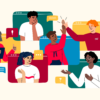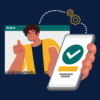Learn how you can use ChatGPT’s new features to enhance your students’ learning experiences.
This guide aims to provide a detailed overview of the most recent additions to OpenAI’s offerings, specifically focusing on: (1) DALL-E 3 as an image generator, (2) ChatGPT’s newfound capability to process and understand images, and (3) the voice chat feature available through the OpenAI app. Our objective is to equip faculty members with the knowledge and practical examples necessary for seamlessly integrating these cutting-edge technologies into their pedagogical approaches.
These features are available in a limited capacity for free users who are logged in. Full access is granted to “Plus” users of OpenAI’s ChatGPT. (ChatGPT Plus currently costs $20 per month.)
Section 1: Dall-E 3
DALL-E 3 is the latest iteration of OpenAI’s image generation technology. It builds upon the capabilities of its predecessors by not only generating high-quality images from textual descriptions but also modifying existing images based on textual inputs. The model is versatile, capable of creating intricate visuals that range from realistic to fantastical. For an in-depth understanding of DALL-E 3’s capabilities, please refer to OpenAI’s official documentation.
To use DALL-E 3, go to ChatGPT and ask it to create an image. Your prompt can be anything from a few words to a detailed paragraph. ChatGPT will use DALL-E 3 to generate an image based on your request. After generating an image, you can download it to your local device or ask DALL-E 3 to alter any element of the provided image in a new prompt.
Key Features of DALL-E 3
- Text-to-Image Generation: Create high-resolution images from textual descriptions.
- Image Modification: Alter existing images by specifying textual changes.
- Interactivity: Seamlessly integrate with other OpenAI products for a cohesive experience.
Example Use Cases
- Creating Visual Aids for Lectures: Imagine you’re teaching a course on organizational structure. DALL-E 3 can create bespoke visuals illustrating different types of organizational structures, such as flat, hierarchical, or matrix structures. By using DALL-E 3, you can generate visuals that precisely match your teaching objectives, making the content more relatable and understandable for students.

Prompt: A split-screen photo showcasing two distinct organizational structures. On the left, the flat organizational structure depicts a minimal number of management layers with straightforward and direct communication lines connecting various team members. On the right, the hierarchical structure presents multiple levels of management, each layer adding complexity. The communication network appears intricate with numerous connections indicating a multi-tiered chain of command.
- Generating Original Artworks for Case Studies: In a finance class, you might want to discuss the evolution of an idea that eventually becomes a public company via IPO. DALL-E 3 can generate timelines with artistic flair, showcasing major milestones. These original artworks can make your case studies more engaging and memorable.

Prompt: Create a timeline of a typical funding sequence for startups until IPO. Turn the timeline into art. Omit words and numbers and instead leave blank spaces for me to add text into the images later.
- Crafting Complex Visual Scenarios for Problem-Solving Exercises: For a course in marketing, DALL-E 3 can create complex scenarios depicting consumer behavior, branding strategies, or market segmentation. These visuals can serve as the basis for class discussions or problem-solving exercises. For example, you could generate an image of a crowded marketplace with various branding cues and ask students to analyze the effectiveness of these strategies.

Prompt: An image of a crowded marketplace with diverse groups of people. Various stores in the background should display distinct branding strategies such as vibrant colors, minimalist design, and vintage aesthetics. Insert some visual cues like ‘SALE’ signs, social media hashtags, and customer reviews on digital screens.
Obstacles in Generating Text within Images
Due to the nature of the model, DALL-E 3 has severe weaknesses in creating text within generated images. For pedagogical uses such as infographics, careful prompting is often required to circumvent these text generation difficulties. DALL-E 3 is not receptive to negative prompts such as “Do not include text in this image”. Instead, describe your desired image in more detail without including any mention of textual information to avoid this concern. This is a limitation of image generation models more generally and is important to be aware of when generating material for use in the classroom.
Prompting more generally takes on a larger importance when using image generation models such as DALL-E 3. We recommend being as detailed as possible in your prompt to the image model and iterating several times with the model to tweak your generated image for the best results.
Section 2: ChatGPT’s Image Processing Capabilities
ChatGPT’s recent advancement includes the ability to process and analyze images in conjunction with text. This feature is available both in standard sessions on the web browser as well as ChatGPT’s mobile app. This image-text integration offers a rich, multidimensional approach to data interpretation and analysis. The feature can be particularly useful for courses that require visual data representation or deal with multimedia content. For a thorough understanding of this feature, please refer to OpenAI’s official documentation.
This feature can be accessed through the default GPT-4 session (see image below). Once the session is activated, users can upload an image by clicking the image icon on the left-hand side of the message bar at the bottom of the screen. After selecting an image from your local device, ChatGPT will be able to access your uploaded image and answer prompts related to it.
Key Features
- Image-Text Integration: Analyze images in the context of textual data for a more comprehensive understanding.
- Visual Data Interpretation: Use AI to interpret and describe complex visual data sets.
- Content Creation: Generate textual content based on visual cues, aiding in storytelling or data presentation.
Example Use Cases
- Analyzing Visual Data Sets in Classes
- Topic: Economics – Market Trends
- For an economics course focusing on market trends, you can upload a chart and the prompt, “Explain this chart.” This feature can be used to analyze charts, graphs, or other visual representations of economic data. ChatGPT can describe the trends observed in these visuals, offering students a more nuanced understanding of market behaviors.
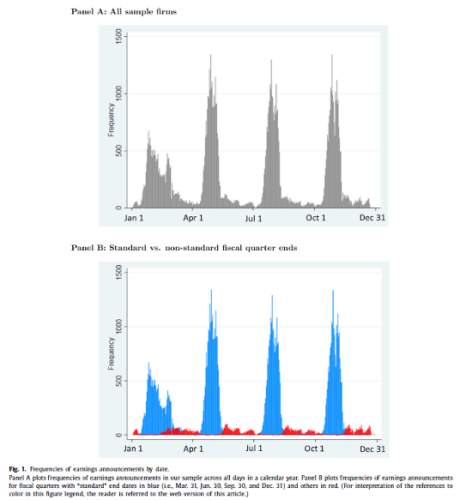
- Combining Text and Image-Based Storytelling in Marketing Courses
- Topic: Marketing – Brand Storytelling
- In marketing courses, ChatGPT’s image processing abilities can be used to augment brand storytelling exercises. Students can upload logos, advertisements, or product images, and the AI can generate a narrative or marketing pitch that aligns with the visual identity of the brand.
- Facilitating Interactive Labs in Organizational Behavior
- Topic: Organizational Behavior – Team Dynamics
- For courses on organizational behavior, ChatGPT can analyze images depicting different team dynamics or organizational settings. Students can upload images of fictional or real-life organizational setups, and ChatGPT can provide insights into the team dynamics, leadership styles, or potential areas of conflict depicted in the images.
Section 3: Chat Feature via OpenAI App
The voice chat feature in the ChatGPT app (downloadable from the app store to your phone) brings conversational AI to your fingertips. It allows for real-time vocal interaction with ChatGPT, enabling a range of functionalities from answering questions to brainstorming ideas. Designed with an intuitive user interface, this chat feature can be accessed only through mobile devices via the ChatGPT app. This feature allows for the user to converse directly with ChatGPT in place of typing prompts in the message bar. For a comprehensive understanding of the chat feature and its capabilities, you may consult OpenAI’s official documentation.
To activate a voice chat session within ChatGPT’s mobile app, select the Voice icon in the app. In your first voice chat session, you will be prompted to choose the AI voice that ChatGPT will respond with from one of five preset options. Once the session is activated, ChatGPT will begin listening to you, and anything you say will be taken by ChatGPT in exactly the same way a normal text prompt is. Once you have finished speaking, ChatGPT will respond using its AI voice, and you can begin talking back and forth. Once you are done, click the red X at the bottom of the screen and you will return to your normal ChatGPT session, where you will also find a transcript of your voice conversation.
The voice chat session operates like any normal ChatGPT session, except now it can understand your voice and respond with its own voice. This facilitates hands-free interaction with ChatGPT, further enabling its capabilities as an AI assistant. ChatGPT’s voice chat function is not yet able to analyze raw audio to understand the tone of voice, human emotion, or context hidden within a conversation. As such, it is not suitable for understanding vocal sentiment, and is instead best used as a hands-free way of interacting with ChatGPT.
Key Features
- Real-Time Interaction: Engage in a vocal dialogue with the AI, getting immediate responses to queries.
- Collaboration: Multiple users can join a chat, making it ideal for team-based exercises or discussions.
- Customization: Fine-tune the conversational model’s behavior to suit specific educational objectives.
Example Use Cases
- Presentation Skills: The chat feature can be an asset for courses focused on improving presentation skills. Faculty can initiate real-time Q&A sessions where students can practice speech delivery, or audience engagement. The AI can offer evidence-based suggestions or even critique sample presentations in real-time, thereby providing instant, actionable feedback.
- Negotiation and Conflict Resolution: For courses dealing with negotiation or conflict resolution, the chat feature can be programmed to act as a tutoring bot. Students can interact with the AI to simulate various negotiation scenarios, ranging from contract negotiations to resolving interpersonal conflicts within a team. The AI can role-play as different stakeholders, offering students a dynamic, safe space to practice and refine their negotiation and conflict resolution skills.
- Collaborative Research and Brainstorming: Faculty involved in research on organizational structure could use the chat feature for brainstorming sessions. By inviting multiple users into the chat, it becomes a collaborative tool for generating ideas, critically evaluating theories, or even outlining research papers.
Any content shared with publicly available AI tools should NOT include any non-public data such as sensitive information (e.g., social security numbers, credit card information, or hiring materials) and personally identifiable information to comply with MIT’s Policies & Procedures and the Family Educational Rights and Privacy Act of 1974 (FERPA). To learn more, see Navigating Data Privacy.